In the age of smartphones, productivity and communication go hand in hand. Apple’s iPhone and iPad offer a great user experience with their native keyboards, but sometimes, a little customization can bring a huge boost in efficiency. Enter Google Gboard, a keyboard app that not only allows for more expressive typing but also integrates numerous features to enhance your productivity. Let’s dive into how to set up Gboard on your iPhone and iPad, and explore why it might be a game-changer for your daily communications.
What Makes Gboard Different from the iPhone’s Native Keyboard?
Gboard isn’t just another third-party keyboard. It’s a versatile tool designed by Google that brings the power of search and seamless multitasking right to your fingertips. From gesture typing and voice dictation to a searchable emoji and GIF library, Gboard does more than just replace your standard keyboard—it transforms how you interact with your mobile device.
How Can You Install Gboard on Your iPhone or iPad?
Step 1: Download Gboard from the App Store
- Launch the App Store on your device.
- Search for “Google Gboard.”
- Tap “Get” or “Download” to install the app.
Step 2: Enable Gboard in Settings
- Open the “Settings” app on your iPhone or iPad.
- Navigate to “General” > “Keyboard” > “Keyboards.”
- Tap “Add New Keyboard” and select “Gboard” from the THIRD-PARTY KEYBOARDS section.
- Tap “Gboard” again and enable “Allow Full Access” for the full feature set.
How Do You Make Gboard Your Default Keyboard?
Setting Gboard as the Default Keyboard
- In the ‘Keyboards’ menu, tap ‘Edit.’
- Press and hold the hamburger icon next to Gboard, drag it to the top of the list, and tap ‘Done.’
This makes Gboard your primary keyboard across all apps.
Switching to Gboard While Typing
- Simply hold down the Globe icon on your keyboard and select ‘Gboard’ to switch temporarily.
What Features Does Gboard Offer to Enhance Your Productivity?
Integrated Google Search
Imagine needing to share a quick fact or address while messaging—Gboard lets you search and send information from Google directly in your current app.
Multilingual Typing and Translation
Communicate globally without barriers. Gboard supports multiple languages and can translate your messages in real-time.
Gesture Typing and Voice Input
Swipe through letters for quick input or use voice dictation for hands-free typing—ideal for busy professionals.
Personalization and Themes
Customize your keyboard’s look and feel with themes and preferences to make typing more enjoyable.
Smart Autocorrect and Predictive Text
Reduce typos and streamline your typing with advanced text correction and prediction technologies.
Clipboard Management
Copy and paste multiple items effortlessly, enhancing your ability to multitask on the go.
Emoji and GIF Search
Find the perfect emoji or GIF in seconds to add a touch of personality to your messages.
Why Should You Consider Switching to Gboard?
With Gboard, every interaction on your iPhone or iPad becomes more efficient and tailored to your needs. The integration of Google services within your keyboard reduces the need to switch apps, saving time and streamlining your mobile usage. Whether you’re a professional looking to boost productivity or a casual user who loves customization, Gboard offers features that cater to a wide range of needs.
How to Remove Gboard If It’s Not Right for You?
Uninstalling Gboard
- Go to “Settings” > “General” > “Keyboard” > “Keyboards.”
- Tap “Edit,” click the (-) sign next to Gboard, and select “Delete.”
- Tap “Done” to revert to your device’s native keyboard.
Is Gboard the Ultimate Keyboard for iPhone Users?
While the native iOS keyboard is competent, Gboard brings a layer of functionality that can significantly enhance your typing experience. Its rich feature set, customization options, and seamless integration of Google’s powerful tools make it an attractive alternative for anyone looking to maximize their productivity and communication on their iPhone or iPad.
Switching to Gboard could redefine your mobile experience. Why not give it a try and see if it suits your digital lifestyle? Your thoughts and feedback are always welcome in the comments below—let’s discuss!